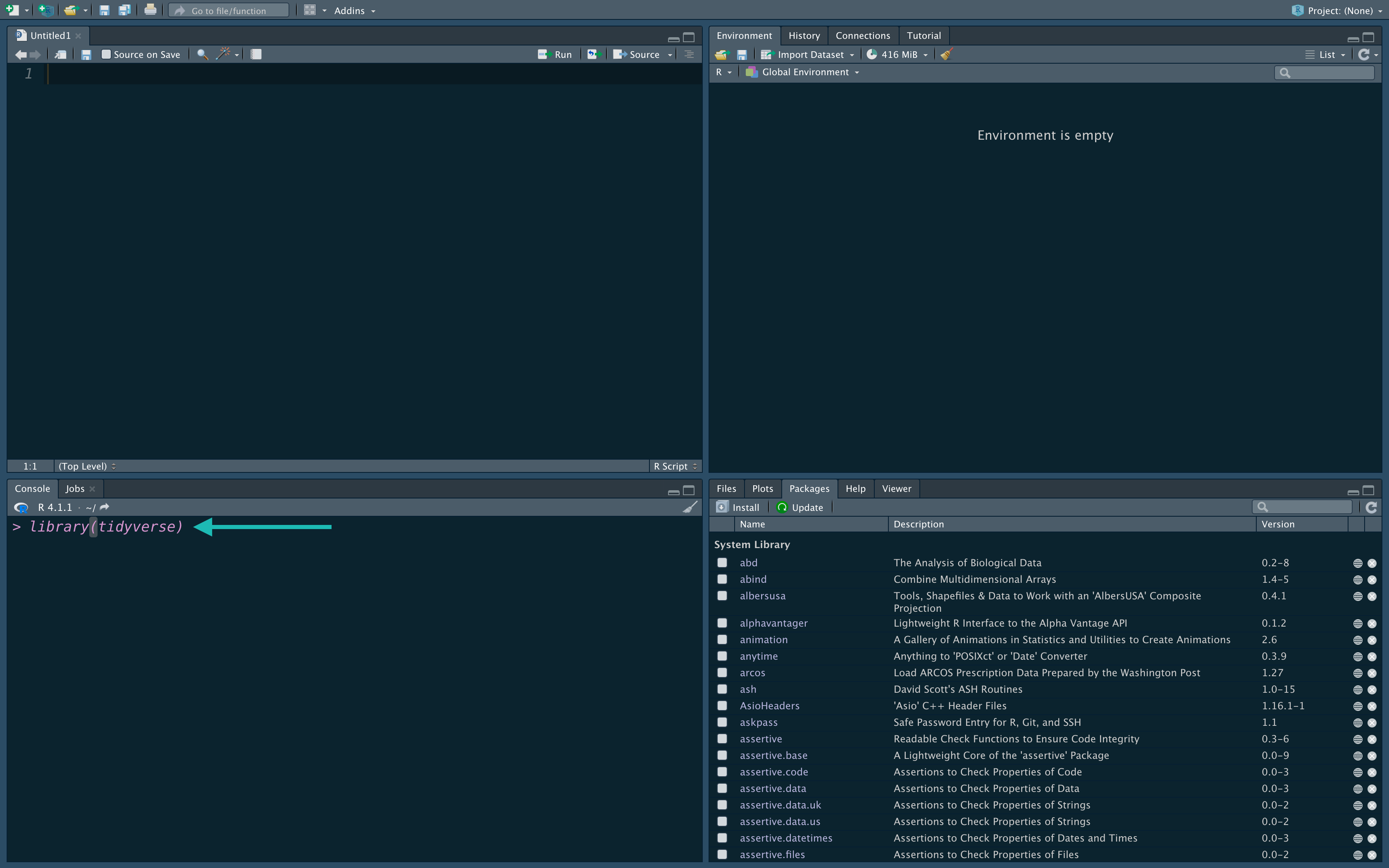Installing R, RStudio, and tidyverse
You will do all of your work in this class with the open source (and free!) programming language R. You will use RStudio as the main program to access R. Think of R as an engine and RStudio as a car dashboard—R handles all the calculations and the actual statistics, while RStudio provides a nice interface for running R code.
RStudio
Here’s how you install both R and RStudio Desktop on your computer. Please do the following in order.
Install R
First you need to install R itself (the engine).
- Go to the CRAN (Collective R Archive Network) website:
Click on Download R for XXX, where XXX is either Mac, Windows, or Linux:
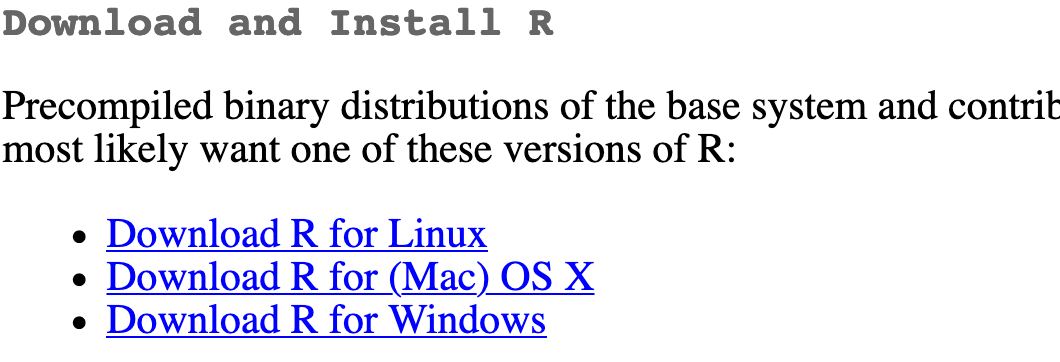 >- If you use macOS
>>- scroll down to the .pkg file that corresponds to your architecture (Intel or ARM). As of this writing, the version for each is is R-4.2.1.pkg but download the most current variant
>- If you use macOS
>>- scroll down to the .pkg file that corresponds to your architecture (Intel or ARM). As of this writing, the version for each is is R-4.2.1.pkg but download the most current variant
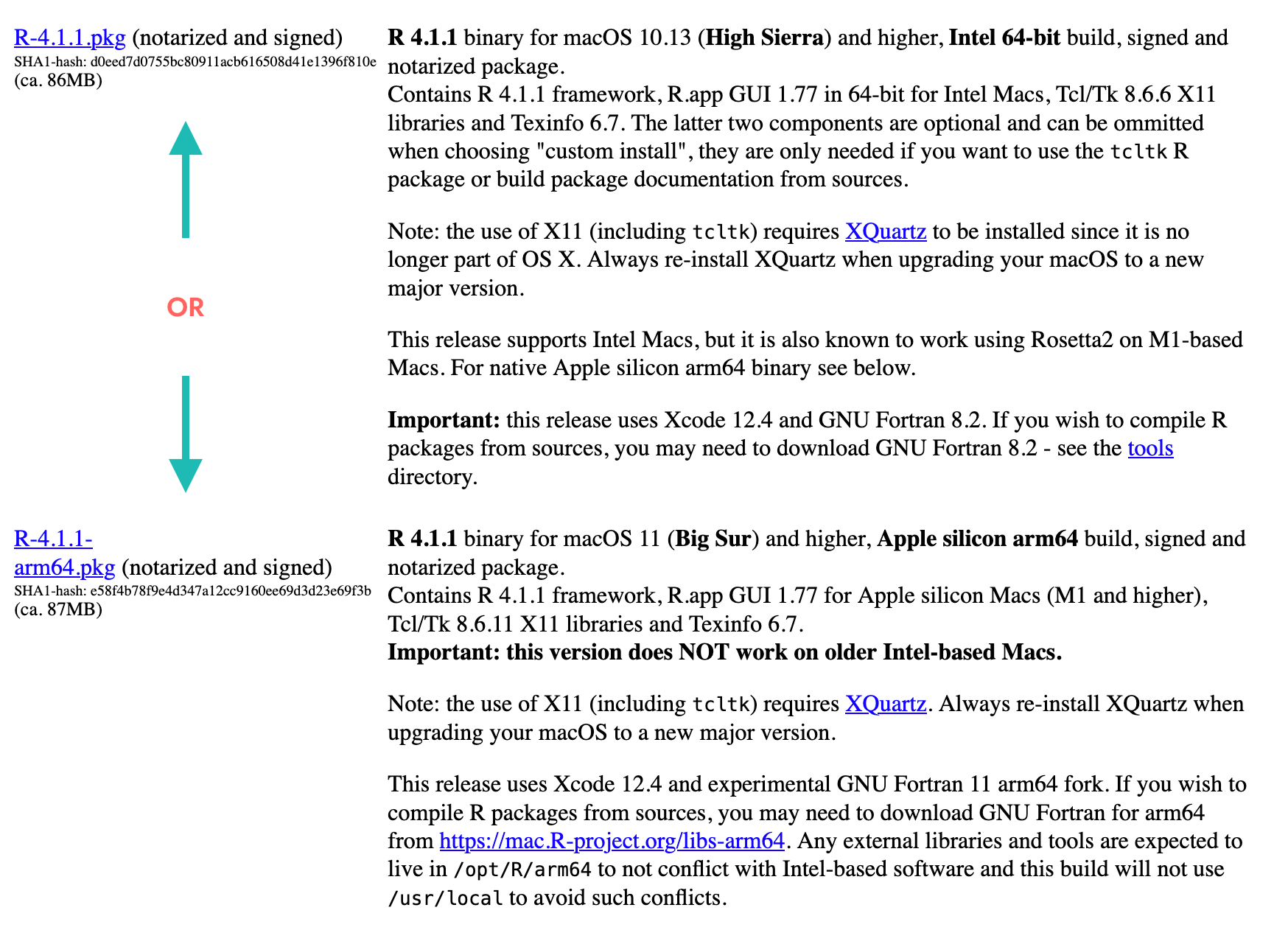 >>- download and install XQuartz
>>- download and install XQuartz

- If you use Windows
>- click base (or install R for the first time) and download it
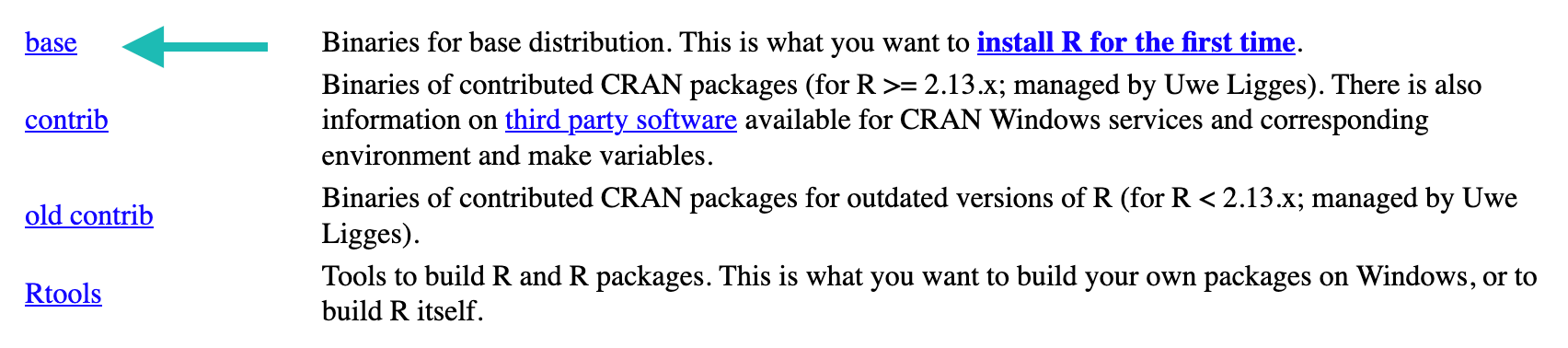 >- download and install Rtools
>- download and install Rtools
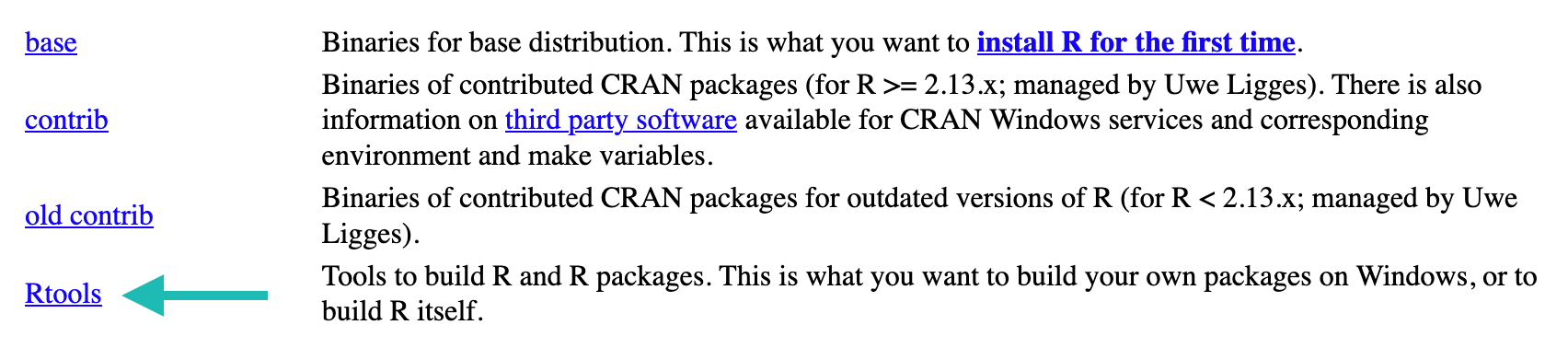
- If you use Windows
>- click base (or install R for the first time) and download it
Double click on the downloaded files (likely in your Downloads folder). Click yes through all the prompts to install like any other program.
Install RStudio Desktop
Next you need to install RStudio Desktop - the nicer graphical user interface (GUI) for R (the dashboard). Once R and RStudio Desktop are both installed, you can ignore R and only use RStudio. RStudio will use R automatically and you won’t ever have to interact with it directly.
Download RStudio
The website should automatically detect your operating system (macOS, Windows, Linux, etc.) and will display a big download button for it:

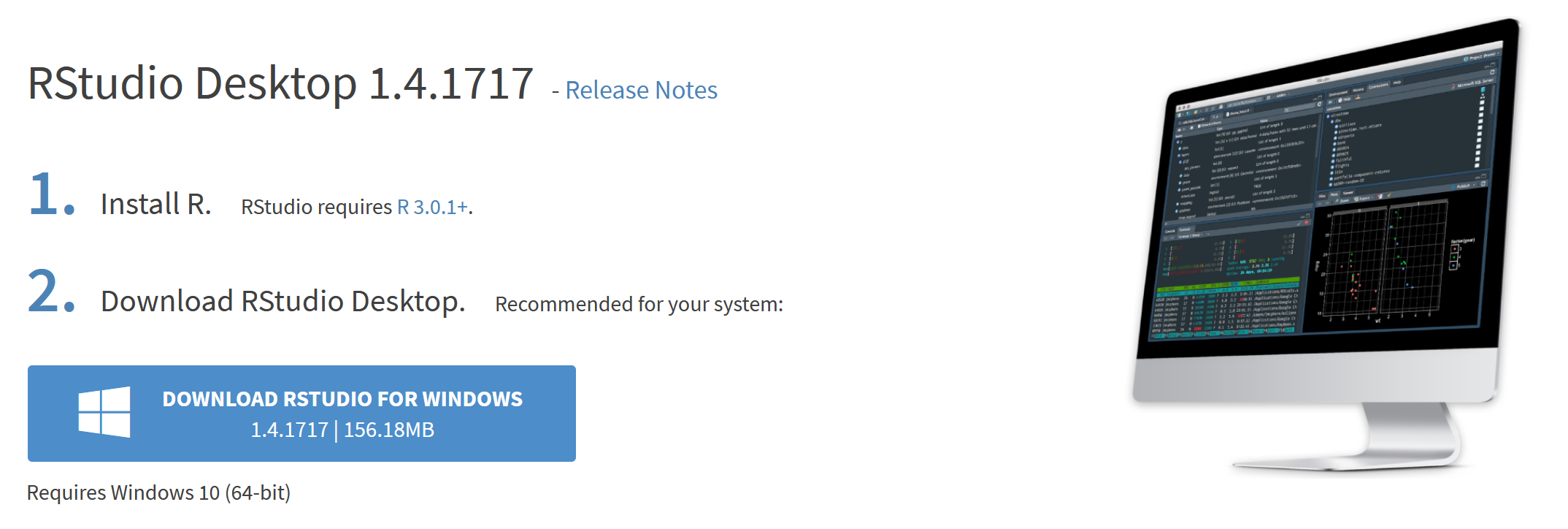
If not, scroll down a little to the large table and choose the version of RStudio that matches your operating system.
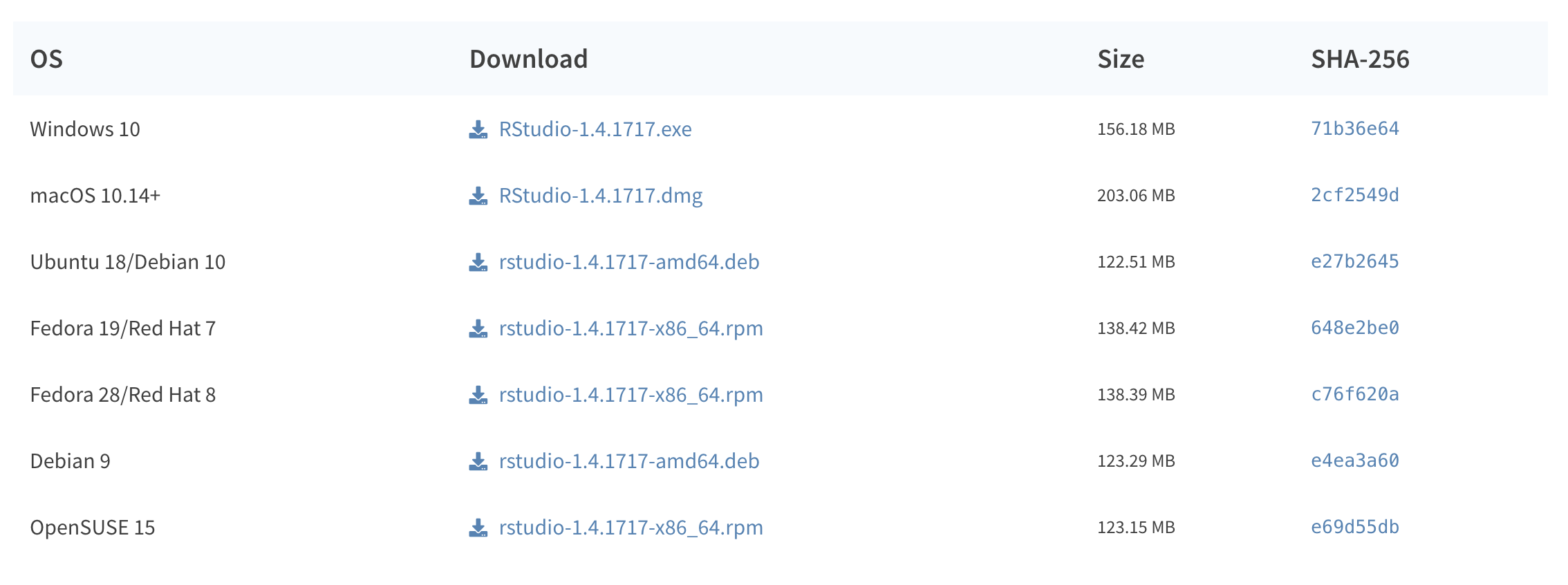
Double click on the downloaded file (again, check your Downloads folder if you cannot locate it). Click yes through all the prompts to install like any other program.
Double click on RStudio (not R) to run it.
Install tidyverse
R packages are easy to install with RStudio. Select the packages panel, click on Install, type the name of the package you want to install, and press enter.
 This can sometimes be tedious when you’re installing lots of packages, though. [The tidyverse](https://www.tidyverse.org/), for instance, consists of dozens of packages (including **ggplot2**) that all work together. Rather than install each individually, you can install a single magical package and get them all at the same time.
This can sometimes be tedious when you’re installing lots of packages, though. [The tidyverse](https://www.tidyverse.org/), for instance, consists of dozens of packages (including **ggplot2**) that all work together. Rather than install each individually, you can install a single magical package and get them all at the same time.Go to the packages panel in RStudio, click on Install, type tidyverse, and press enter. You’ll see a bunch of output in the RStudio console as all the tidyverse packages are installed.
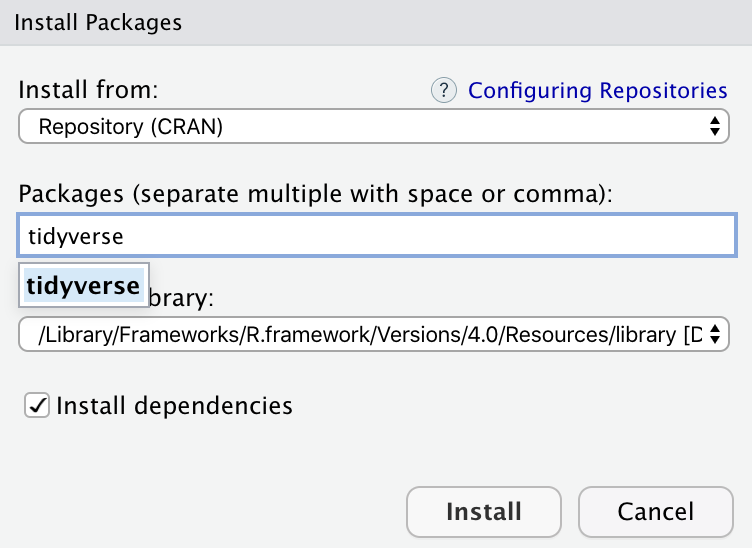
Notice also that RStudio will generate a line of code for you and run it: install.packages("tidyverse"). You can also just paste and run this instead of using the packages panel. To test that the package was installed properly, please type in library(tidyverse) as shown below.